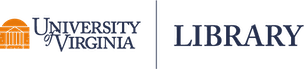Before creating a new LibraData dataset
- Assess which data and supplemental files you will include (you need to share) in the dataset. Keep in mind that LibraData is for data that is ready to be shared and made available. It is not for working storage. Read more about sharing datasets to LibraData and about file restrictions.
- If your data files are already shared through another open repository, you do not have to also upload the files to LibraData. You can create a metadata-only dataset (no files attached) and include, as part of the dataset metadata, the URL and name of the repository where your files are.
- To prepare your data files for uploading, consider converting your files to non-proprietary format, if possible. Read more about file types.
- To help others understand the contents of your dataset and the contents of specific files, create a readme file (see a template here: Readme file). Upload the readme file along with the rest of your files. Read more about readme files.
Creating a new dataset
- Have the LibraData Dataverse repository Guides web page open while you deposit your data.
- Log in to LibraData with your UVA Netbadge account. Click the login link at the top-right of the page. See LibraData Account Creation & Management for details.
- From the UVA Dataverse repository home page, in the box “Add your dataset to LibraData”, select the Dataverse collection in which you want to add a dataset. You can create a dataset at the top level (LibraData) or in a sub-collection (e.g. School of Education & Human Development, Department of Biology, etc.). Currently available sub-collections are listed in the drop down menu, choose a specific collection or select “LibraData - Main”. To request a Dataverse sub-collection for your school, department, center, or lab, contact libra@virginia.edu and we will set one up for you.
- Click on the "Add Data" button.
- Fill in all the required fields (those marked with a red asterisk):
- Title
- Author (can add more than one author)
- Contact (can add more than one contact)
- Dataset Description (abstract)
- Subject (can choose more than one subject)
- Data Creation Date (Date when the data collection or other materials were produced/created – NOT distributed, published or deposited).
- Fill in any additional metadata fields your dataset needs. NOTE: You can come back and add additional metadata once you have completed the initial dataset creation (and before it's published). (See Additional Metadata section below).
- If you are creating a metadata-only dataset because your data files are already available through another open repository, fill out the fields in the “Other Location for Dataset” section: Repository Name and URL of your dataset/files. You do not have to upload any files for metadata-only datasets. Skip to step 10.
- To add your files, scroll down to the "Files" section and click on "Select Files to Add". Tip: You can drag and drop or select multiple files at a time from your desktop, directly into the upload area. Your files will appear below the "Select Files to Add" button. NOTE: You can come back and add additional files once you have completed the initial dataset creation. (See Upload [Additional] Files section below).
- You can change filenames and add descriptions for each file. To add tags, click the three vertical dots to see "Edit Options".
- Click the "Save Dataset" button when you are done. Your unpublished dataset is now created.
- Review your draft/unpublished dataset. The "Files" tab displays the files you have uploaded. If you need to add more files, delete files or modify file metadata, see the LibraData Dataverse Repository User Guide for Editing Files. The "Metadata" tab displays the metadata. (See Additional Metadata section below).
- If an embargo is needed by a journal or a project team, to allow a period after publication of a dataset and/or the associated paper, you can embargo one or more files in a dataset for up to 12 months. See the steps to set an embargo. If you need an embargo, we still want you to share (publish) your work in LibraData. By publishing your work with an embargo, you make the existence of the data known now, with an assurance that the data itself will become available at a given future date.
- If you have uploaded ALL the files and have filled out ALL the metadata you need for your dataset, you can PUBLISH your dataset (see Publish a Dataset section below). If you haven't finished adding files or completed your metadata, you can return later and PUBLISH your dataset.
Accessing your published and unpublished datasets
To go back to any of your datasets, after you have logged-in to LibraData, click your name in the top-right. Select “My Data”. You will see your published and unpublished datasets. Click a dataset link to view.
Additional metadata
Go to your dataset to edit. Go the metadata tab. Select "Add + Edit Metadata". Fill in any additional fields and click "Save Changes". We encourage that you not publish your dataset until all files and metadata has been added. If you edit files (remove / add) or add / change metadata to a published dataset, you will need to re-publish to make the changes publicly available.
Upload [additional] files
All files should be uploaded to a dataset BEFORE it is published. To upload new files to a dataset, go your dataset to update and click on the "Upload Files" button in the Files tab.
Publish a dataset
When you publish a dataset you make it available to the public so that other users can browse or search for it. Once your dataset is ready to go public, go to your dataset page and click on the "Publish" button on the right hand side of the page. A pop-up will appear (see text below) to confirm that you are ready to actually publish and that you have met all licenses, policy and other data agreements.
By clicking Continue you affirm that you have met all licenses, policy and other data agreements:
- You have the legal right and authorization to make the data publicly available online world-wide through Libra
- In preparing the data for public archiving and distribution, you have removed any confidential or sensitive information, student education records protected under FERPA, and all information that personally identifies any individual or that contains any information classified as highly sensitiveunder state or federal law, or UVA policy.
- If the submission is based upon work that has been sponsored or supported by an agency or organization other than UVA such as the National Institutes of Health, the National Science Foundation, or a private sponsor or funder, you represent that you have fulfilled any right of review, confidentiality, or other obligations required by that contract or agreement.
- You represent that you have made a reasonable effort to ensure that the data contained in your submission is accurate.
- You represent that you have appropriately acknowledged other researchers whose work contributed to the data.
NOTE: Once a dataset is made public it can no longer be unpublished. Read more about deleting and changing content in LibraData.
If you edit files (remove / add) or add / change metadata to a published dataset, you will need to re-publish to make the changes publicly available.
Sharing a published dataset
Every published dataset in LibraData is assigned a DOI (Digital Object Identifier), use the DOI as the link when sharing and publicizing your dataset. The DOI is part of your dataset citation, see the bluebox on your dataset page.