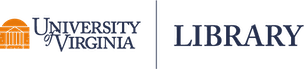Before creating a new LibraOpen work
If at any point in the submission process, you have any questions, please contact the Libra team at libra@virginia.edu.
UVA faculty: Learn more about the Faculty Senate’s Open Access Guidelines
-
1. Review the Library's Copyright Essentials for Scholarly Work
-
Review the Library's Copyright Essentials for Scholarly Work
-
2. Check which version you can deposit and when
-
- If your article has been previously published, or will be published in a non-Open journal, check the journal’s policy on which version of your work you can deposit into LibraOpen and whether the publisher requires an embargo. The web site SHERPA/RoMEO allows you to search via journal name to see journals’ self-deposit (self-archiving) policies.
- If your work has been accepted for publication, but you have not yet signed an agreement, you may be able to negotiate for the right to deposit a version of your work in LibraOpen.
- If your publisher requires an embargo, set the embargo time frame in LibraOpen (see Step 8: Set the visibility of your work).
-
3. Know your open license options
-
- Creative Commons licenses are a key tool of the Open Access movement, which works to expand free online access to scholarship. The Authors Alliance also has a helpful FAQ about open access for authors.
- LibraOpen lets you choose an open license when you post your work, and will prominently display the license you choose as part of the record for your work. This license helps readers find your work, and makes it more likely that it will be read and re-used. You should also include the license information among the front pages of the version you deposit.
- Creative Commons licenses allow copyright holders to grant blanket permission to the public to make free use of their works, so long as the use meets certain conditions (such as attribution, or refraining from commercial exploitation). Learn about CC license options at the Creative Commons website.
- Some publishers only allow the use of certain Creative Commons licenses. Check your author agreement, publisher policies, or SHERPA/RoMEO for license requirements.
- Creative Commons licenses are irrevocable—once you publish the work to the web with a CC license attached, you are bound by those terms and anyone who complies with them is free to use your work accordingly. So, think carefully about how you want to make your work available for reuse before you choose an open license.
- LibraOpen also lets you choose a traditional "All rights reserved" license, which allows LibraOpen to make your work available, but grants no additional reuse rights to the public.
-
4. Prepare an abstract and keywords
-
- An abstract is required for submission to LibraOpen. If your work does not already have an abstract, use a word processing or text editing program to create and save at least a paragraph describing your scholarship to potential readers. If your work already has an abstract, you can copy and paste it into the submission form.
- Keywords are optional but recommended. Select at least 2 to 3 keywords that best describe the content of your work. Keywords can be taken from the abstract and/or title. Individual words and/or phrases may be used. Use keywords that will be easily recognized by others in your discipline.
Deposit your work to LibraOpen
-
5. Describe your work
-
- Log in to LibraOpen with your UVA NetBadge credentials. Any employee or student of the University who produces scholarly works may deposit items in LibraOpen.
- Click “Create Work” to enter description information. Required fields are indicated.
- Click the +More button to add additional authors, keywords, etc, in the order you would like them listed.
- For manuscript versions of published works, include citation information (in the Source citation field) and a link (in the Related url field) to the final published version. Most publishers require authors to include this information when they deposit manuscripts in a repository.
-
6. Add your files
-
- Click the “Files” tab to add all of your files for this work.
- Text content in PDF format (PDF/a) is preferred.
- Recommended file types for other files are: CSV, GIF, HTM, HTML, JPEG, JPG, MOV, MP3, MP4, PDF, PNG, TIF, TIFF, TXT, XML.
- Video content in MP4 format (with H.264 codec, AAC audio, and in .mp4 container) is preferred.
- Consider uploading large supplemental files or data sets to LibraData and linking them to your LibraOpen work via the “Related url” field in the “Descriptions” tab.
- Contact Libra staff if you have questions about file formats or need assistance with video or data file deposits.
- Click “Save” at any point to save what you have added and return to LibraOpen later to “Edit” and complete your deposit.
- Click the “Files” tab to add all of your files for this work.
-
7. Preview and edit your work
-
- Review the information you have entered, click “Edit” to make further changes.
- Click “Public Preview” to view your submission as others will see it when it is publicly visible.
-
8. Set the visibility of your work
-
- Select Visibility: Visible Worldwide or Restricted to UVA Only or Embargo
- Visible Worldwide: Your work, including files, will be immediately accessible and discoverable worldwide.
- Restricted to UVA Only: The description (abstract, keywords, and title) of your work will be immediately accessible and discoverable worldwide. Files will be immediately accessible and discoverable to UVA network users.
Note: Restricted to UVA Only is not consistent with the Faculty Senate or School of Data Science Open Access Guidelines. - Embargo: Select only, if your publisher requires an embargo (and the embargo period has not passed). Set the embargo end date and whether work will be Visible Worldwide or Restricted to UVA Only when the embargo ends. The description (abstract, keywords, and title) of your work will be immediately accessible and discoverable worldwide, but the file(s) will be private until the embargo has ended or you have lifted the embargo. After the embargo end date, LibraOpen will set the files' visibility Visible Worldwide or Restricted to UVA Only as you designated upon embargo start.
- Please read the Libra deposit agreement that corresponds to the visibility (or end-of embargo visibility) you selected.
- Read the Libra Deposit License and check the box to agree with the license or contact Libra staff if you have questions about the license.
- Once the visibility is set (not Private), click “Save”.
- You will receive an email confirming the deposit of your work.
- Select Visibility: Visible Worldwide or Restricted to UVA Only or Embargo
-
9. Create or connect your ORCID iD
-
- Create or link your ORCID iD in LibraOpen by clicking the “Create or Connect Your ORCID ID” button on your dashboard (main) page in LibraOpen.
- An ORCID iD is a unique researcher identifier, used worldwide, that you can keep throughout your life and retain even if you move institutions. It distinguishes you from other researchers, even if they have the same name, and enables authoritative links to be created between you and your research activities.
- Once your ORCID iD is linked with Libra, the metadata for your works uploaded to LibraOpen is sent to your connected ORCID record. You may remove the LibraOpen link to ORCID at any time by editing your LibraOpen Profile from your dashboard.
- Both the Faculty Senate and School of Data Science Open Access Guidelines direct scholars to use an ORCID iD.
- Find out more about ORCID at UVA.
After your work is open
-
10. Check after you have made your work open
-
- Note the persistent link (DOI) for your scholarship. Add it to your CV, and share it if you chose to make it immediately open. Always provide this exact link when sharing your work with colleagues, collaborators, and on social media.
- Approximately one hour after deposit, you may check that your scholarship was successfully added to the Library’s collection by searching for your work in Virgo, the UVA online library catalog.